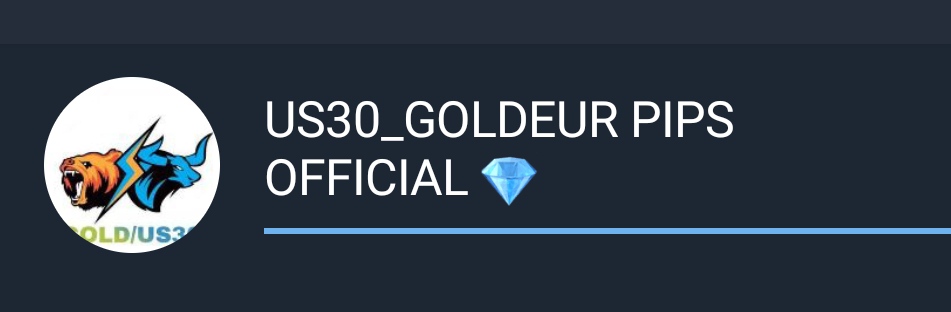Follow these steps to deactivate Auto update on computer system.
Using Endpoint Central (formerly Desktop Central):
Access the Configurations tab.
In the Add Configurations section, click Configuration.
Choose Registry under Computer Configurations.
Provide a name and description for the configuration.
Fill in Registry Configuration details:
Action: Write Value
Header Key: HKEY_LOCAL_MACHINE
Sub-Key: Software\Policies\Microsoft\Windows\WindowsUpdate\AU
Data Type: REG_DWORD
Value Name: NoAutoUpdate
Value Data/Expression:
Set the target and configure execution settings.
Click Deploy to complete the process.
Manual Method for Windows Servers and Workstations:
- Open the Start menu and go to Settings > Control Panel > System.
- Choose the Automatic Updates tab.
- Click Turn off Automatic Updates.
- Apply the changes by clicking Apply and then OK.
Disabling Windows Update Through Patch Deployment:
- Navigate to the Patch Mgmt tab.
- Go to Patches > Supported Patches.
- Search for Patch ID 105427.
- Select the patch ID and click Install Patch.
- Configure deployment settings and target.
- Click Deploy to implement the changes.
Disabling Windows Update Through Group Policy Object:
- Access the group policy editor.
- Navigate to Computer Configuration > Administrative Templates > Windows Components > Windows Update.
- Select “Configure Automatic Updates” and set its state to “Disabled.”
By following these methods, you can effectively disable the Automatic Updates feature on Windows desktops and servers.